PowerBI has a lot of visuals that can help you visualize geo-data. I’ve used most of them, and I can guarantee that none of them come even close to the newly introduced Mapbox Visual. Even those that are pay to use like ArcGis has some flaws (slow rendering time, terrible Heatmap, limited lasso etc). Mapbox also has its premium subscription option, but you need to subscribe only after your visual is viewed more than 50.000 times a month, and that is far above the normal PBI monthly report usage. Which means it’s basically free with all features included!

What is so great about this visual? Two features stand out:
- Its massive capability of plotting tens of thousands of data points in milliseconds (at the framerate of 60 frames a second, like in a video game :D)
- Phenomenal Lasso selection that drills other visuals!
None of the other visuals in PBI store can come even close to these features. So if you have to plot locations, first try with Mapbox!
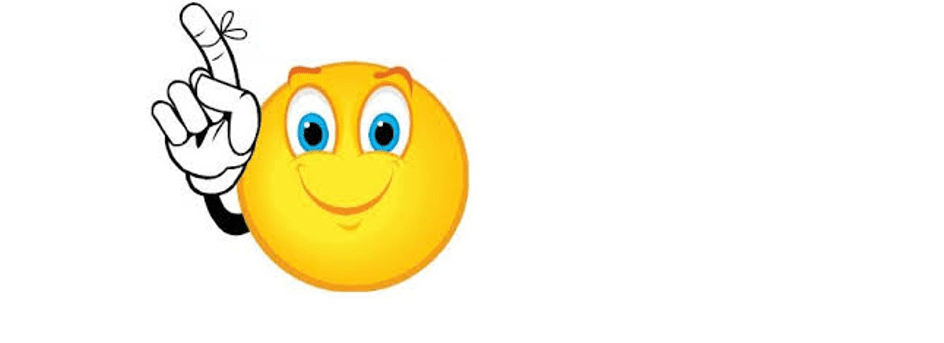
Other cool featured of this visual:
• Multiple tiles (eq. combine clustering option and bubbles on the same map),
• Multiple layers dependant on zoom level (eq. you can have heatmap until you reach certain zoom, after which all points are visible as circles),
• 4 different types of visualization (Circles, Heatmap, Cluster and Choropleth),
• 8 different map stiles.
You can try most of the features in the report below!
*In case report doesn’t load, try refreshing page, or enter the report in full-screen mode. Also, the report needs some time to load visuals. In case it’s not responsive, please try switching report pages until it fully loads. The report is not optimized for Firefox browser.
Tips:
- To use the lasso selection, left-click on the icon on the top left side of the map canvas, then again left click on the map where you wish to start selection. When you selected the desired area, confirm with a left mouse click.
- On the Heatmap report page, as soon as you zoom past a certain level, the heat map will transform to map with circles, and you will be able to select circles or use lasso feature!
- To get started with Mapbox visual, you will need to get a token from their website (to ensure that you don’t exceed 50.000 views a month. Registration and token are free to acquire, no hidden costs).
- If you wish to see more technical details about this visual, take a look at the following page.
If you are interested in other types of PowerBI reports posted on this webpage, please follow the links below.
Hope that playing with the visual helped you project all the different situations where you could use Mapbox!
If you have any questions, please comment below, and if you liked this article, don’t forget to Share/Like!





