In this article, you can get acquainted with main PowerBI pricing options and see what are the key features of each of them.
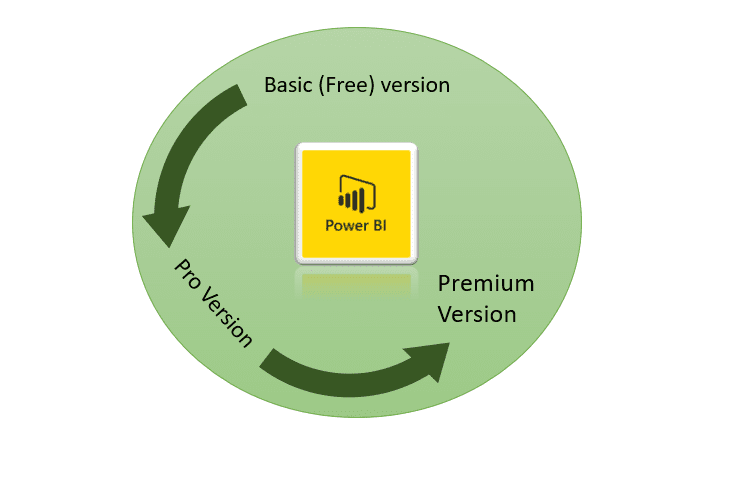
Your company decided to implement Business Intelligence solution, and are considering PowerBI as a preferable option. Below you can find more about pricing options and reasons whether you should choose option 1, 2 or 3.
Option 1 – free option
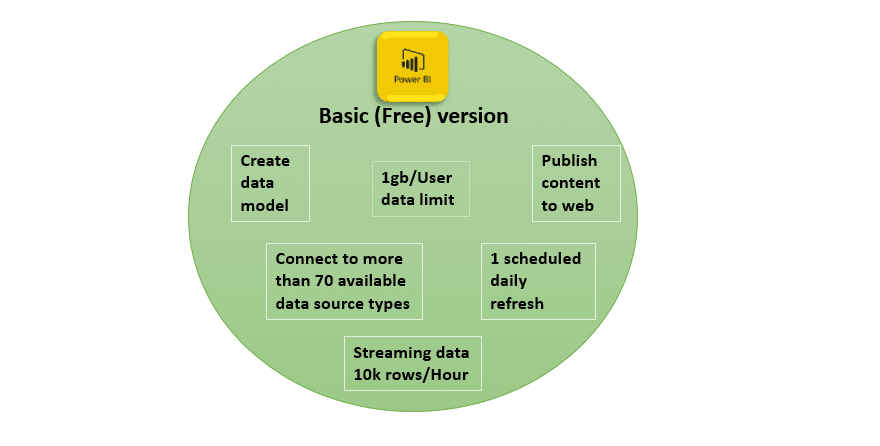
For the basic option of PowerBI, you do not have to invest anything besides your time. You can download PowerBI desktop for free and start working on data right away. As an author of Data model and dashboards, you get all the tools needed to create visuals and data crunching W/O hidden costs. This is an excellent option for anyone who wishes to learn PowerBI while creating insightful reports for the organization.
If you have a data analyst in your company who is good with Excel (especially PivotTables), there is a great chance that he will quickly adapt to PowerBI. Once he becomes comfortable with PowerBI, you will have an in-house expert who knows the business and is able to create advanced BI dashboards
One of the biggest advantages of PowerBI is that it is created with non-IT personnel in mind. You don’t need to know anything about programming, and you can still deliver excellent insights.
Having a person who understands business, and knows how to use a BI tool to transform his ideas into insightful reports is a great asset to every company.
Key features of Basic (free option)
- Data Limit 1gb/User
- Streaming data 10k rows/Hour
- 1 scheduled refreshes daily for imported models
- Publish to Web
- More than 70 connections available
If you wish to test this BI tool, you are completely free to do so with a PowerBI desktop version.
Option 2 – Power BI Pro
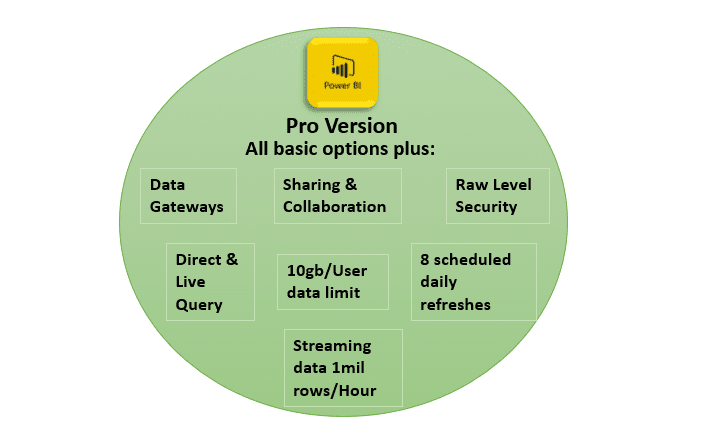
With a monthly subscription of $9.99 per user, you can upgrade the basic account to Pro.
This option is excellent for smaller companies where there are fewer employees using and authoring shared data models and reports. The biggest advantage of Pro version is mentioned Sharing and Collaboration. You can upload PowerBI Desktop in PowerBI Service, then share your reports and dashboards with colleagues. Every colleague who wants to access reports and dashboards needs to have a Pro account. In case you want others to have the possibility to alter reports, jointly modifying data model, you can create a Group Workspace and add people to it.
Key Features of Pro version
- All Free features
- Data Limit 10gb/User
- Streaming data 1mil rows/Hour
- Sharing&Collaboration
- Controlled access to data using row level security
- 8 scheduled refreshes daily for imported models
- On-premise Data Gateways
- Direct&Live Query
PowerBI Pro license is needed once you create data model skeleton and create main dashboards and reports that you wish to share with your colleagues. Time needed to create data model and dashboards can be spent using a free account (if you have less than 1gb of imported data). You should also start with Pro version if you have more than one person working on a single data model.
Option 3 – Power BI Premium
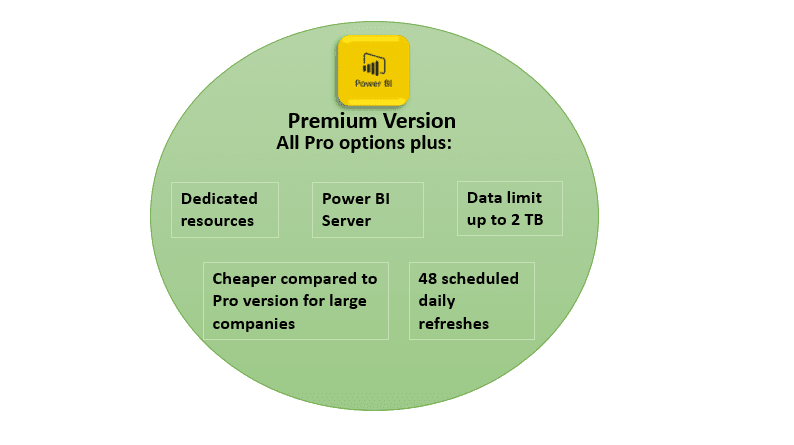
Premium service is an additional licensing plan and is more towards larger organizations with lots of potential PowerBI users. With Premium capacity, you get more dependable performance and larger data volumes processing possibilities. You can also share your content without the need of buying a per-user license.
Most important difference between Premium and other 2 options is that you get dedicated resources for your BI solution (cores, processing units, and capacity). Both Pro and free accounts use shared PowerBI servers when a model is uploaded to web service. With dedicated resources, your model will run better compared to shared servers. You have 3 options for nodes, as stated below:

Data limit for a model is increased from 10gb (Pro account) to 100TB of data, eliminating the need for additional servers for deploying large scale BI solutions in future.
You will also get a PowerBI server where you will be able to host reports on-premises.
Another feature which is suited for large companies is that you will be able to determine the number of people who will be creating reports, and others who will simply consume report insights. If company employee size is 15.000, you wouldn’t need to buy 15.000 Pro accounts, which costs $150.000 a month. Instead, you can buy premium capacity with 500 pro users, 3.000 Frequent users and 11.500 occasional users, which will cost you around $40.000. (you can check more about pricing options here.
Key features:
- Dedicated resources
- Data limit up to 100TB
- 48 scheduled refreshes daily for imported models
- Cheaper for large companies implementing complete BI solution
- Power BI Server
Wrap Up
Power BI has 3 options of pricing suited for companies of all sizes. Small&Medium size companies can choose between Free and Pro version. The free version is excellent for modeling/dashboard preparation and testing of solutions.
Pro version is needed once you decide to share your work with colleagues, or if you wish to develop same models with a group of people in one Group Workspace. With Pro version, you also get bigger data limit and more daily data refreshes.
Premium version is great for big companies. You get complete BI solution with up to 100TB of data running on dedicated resources. Minimal cost for a Premium version is $5.000 a month.
If you liked this article, don’t forget to Share/Like! If you have any questions, please comment below!





