Filter propagation represents the ability of filters to flow through the data model.
When we talk about filter propagation in a data model, there is only one consideration we need to consider, and that is whether we are in a row or filter context. If we are in a filter context, all filter propagations happen automatically. If we are inside of a row context (calculated columns and iterative functions), then there is no automatic filter propagation, but instead, we need to use a specific set of functions to force the propagation. Those functions are RELATED or RELATEDTABLE (depending on which side of the relationship we wish to propagate filter).
Propagation in Filter Context
TotalQuantity = SUM(FactSales[OrderQuantity])
There is nothing special happening here. If we focus on the [TotalQuantity] for the cell Clothing-Canada, the Measure automatically accepts filters coming from DimProduct and DimCustomer table and performs
SUM(FactSales[OrderQuantity]) over the filtered FactSales table.

Propagation in Row Context
As opposed to propagation in filter context, in row context, you need to activate relationships every time you need to access data from other tables. Let’s observe the following calculation.
StandardCostAmount = SUMX( FactSales, FactSales[OrderQuantity] * RELATED( DimProduct[StandardCost] ) )
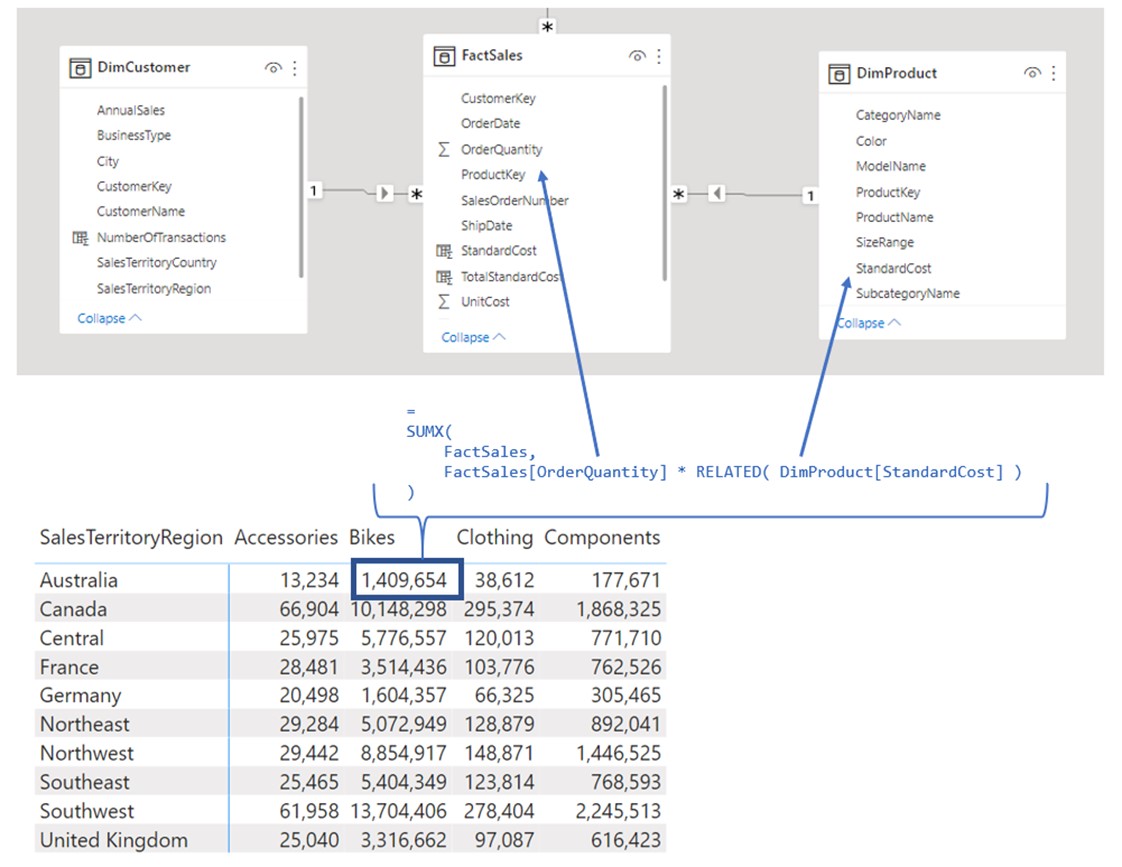
Now let’s debug the calculation for the rounded blue cell.
- Filters Bikes and Australia automatically filter through relationships and filter the FactSales table.
- SUMX creates iteration over filtered FactSales table.
a. SUMX creates row context iteration over FactSales table
b. X part of the calculation is being executed in a row context
X part = FactSales[OrderQuantity] * RELATED( DimProduct[StandardCost] )
Because X part of the calculation is evaluated in a row context, we cannot simply pull the data from tables other than the FactSales one. Since we need to pull [StandardCost] column from DimProduct table, we must use RELATED function which activates relationship and pulls the data.
Important to notice is that SUMX created a row context over the FactSales table, and in that iteration we wanted to access the data from DimProduct which is on a 1 to many side of the relationship with FactSales table. Because of that, in SUMX iteration, for each row of the iteration, we are certain that only a single value (row) can be pulled from the DimProduct table. Therefore we can use RELATED function. If there could be multiple rows of data returned, we would need to use RELATEDTABLE function to return all corresponding rows.
The rule is the following:
- If the row context is trying to pull data from 1 side of a relationship, you will use RELATED
- If the row context is trying to pull data from * side of a relationship, you will use RELATEDTABLE
The easiest way to explain RELATEDTABLE is through calculated columns. Let’s say we wish to add a calculated column to DimProduct table, in which we want to calculate the number of transactions for each product key.
We will first try the calculation without the RELATEDTABLE function
NumberOfTransactions = COUNTROWS(FactSales)
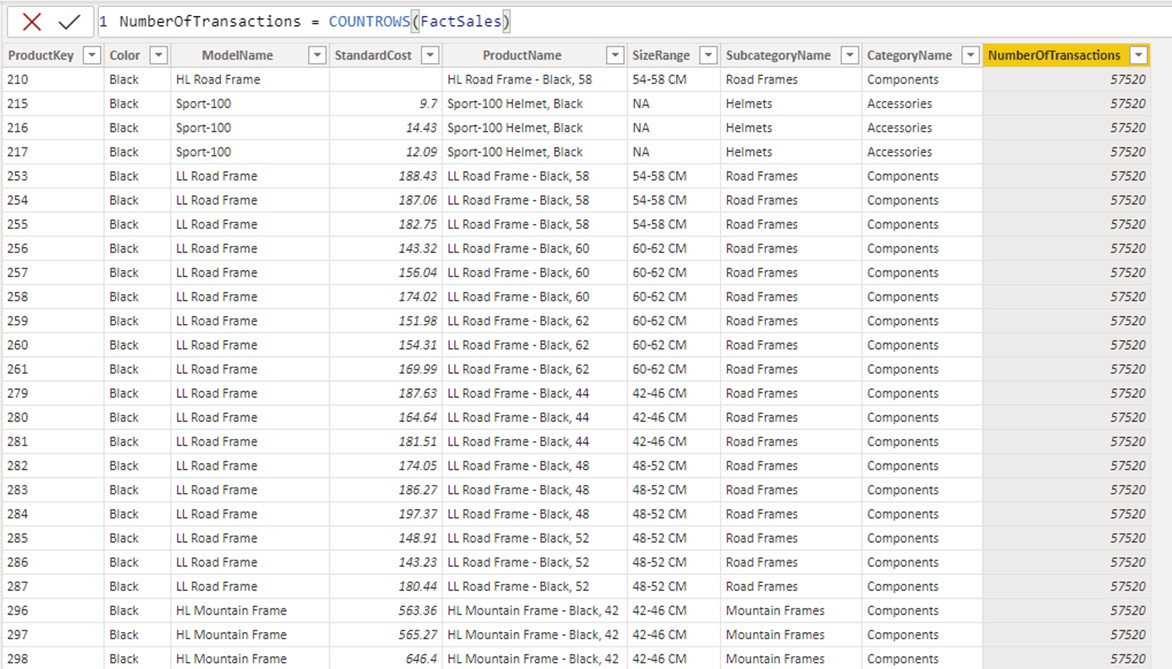
We receive the same figure for every row of iteration. The value returned is the total number of rows in a FactSales table. For each row of the iteration, because we want to access data from the FactSales table while in row context, no filter propagation occurs. Because of no propagation, for each row of the iteration, the calculation sees the whole fact table and counts its rows.
If we add the RELATEDTABLE function, the formula starts to work as expected.
NumberOfTransactions = COUNTROWS(RELATEDTABLE(FactSales))
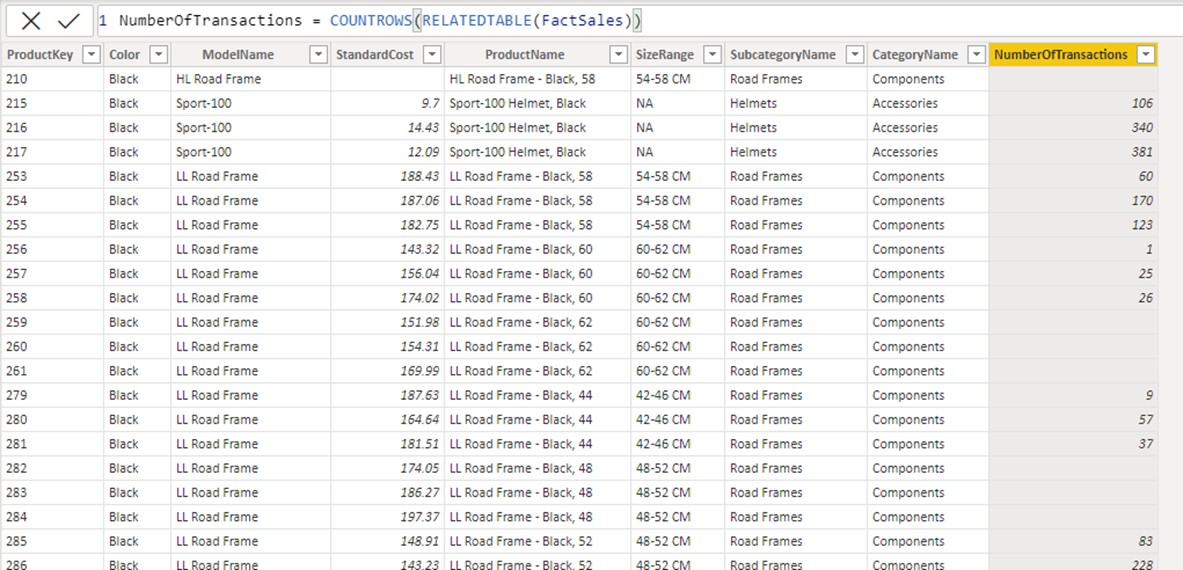
RELATEDTABLE activates the relationship between DimProduct and FactSales table, therefore for each row of the table DimProduct, the related table (FactSales) gets filtered by the value of the current row of the DimProduct[ProductKey] column and returns only rows from FactSales that survive the condition. Because it returns rows instead of a single row, we need to use RELATEDTABLE instead of RELATED.







